Introduction
Get a taste of a typical data analysis workflow, build from scratch your first data set and launch a fully-fledged online visualisation.
1. Case studies and a bit of theory
Get inspired by Medialab Katowice’s projects and discover other studies in which cultural researchers use sophisticated analytical tools to explore large data sets.
- Data-driven study of cultural life in Katowice (www)
- The Science of Culture? Social Computing, Digital Humanities and Cultural Analytics by Lev Manovich (pdf) (also in Polish)
- Quantifying reputation and success in art by Albert-László Barabási (www) (Summary)
- Bit By Bit: Social Research in the Digital Age by Matthew J. Salganik (www)
2. Learn Markdown in 15 minutes
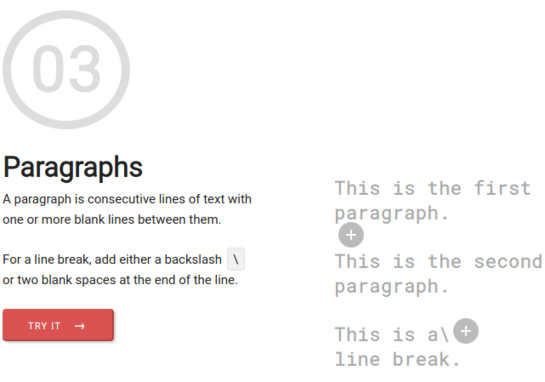
Markdown is a simple and easy to use markup language that you can use to format text documents, such as articles or web content. It will prove useful not only during the course but also later in your work. Master it in 15 minutes through hands-on exercises. (go to tutorial)
More details and documentation can be found here
3. Building your data set from scratch
How many museums are there in Katowice? Does the yearbook of the Central Statistical Office tell the truth?
Imagine that you are surveying the Katowice museums. Do you know how many of them are in the city? Five – according to the statistical yearbook? Or a dozen – as Wikipedia suggests? Digging through the web, you quickly gain doubts. Is the Guitar History Museum an official museum? Should we count individual branches separately? A seemingly simple task of describing several institutions grows complicated.
Your job is to create a database of Katowice museums in a spreadsheet. You have to define the categories and describe the individual columns (this is your choice, but let there be at least ten – see below). The table you have created will later be used to make an online map of museums for future visitors.
◕ You can start with this example:
- Go to sheet
- Select [ File ] » Make a copy
- Rename your file
- Make your research online to fill in the rows and columns
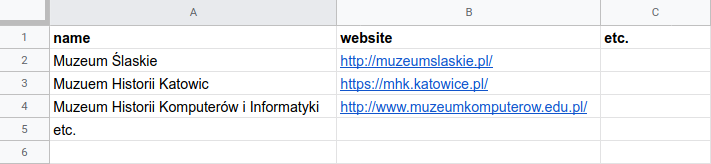
4. From raw data to elegant online visualisation in 90 minutes – is that possible?
Okay, let’s not fool ourselves, we won’t become data analysts in a couple of hours or days – just as we wouldn’t be able to play Bach’s sonatas after a few guitar lessons, having learned only three basic chords. However, unlike playing the guitar, even minimal knowledge of several data tools can already save you a lot of time, leading to useful results.
Before we go deeper into the topic, let’s get a taste of a typical data analysis workflow. First, you’ll manipulate the data and geolocate the address points using Google Maps. Then you’ll export the data to create an online visualization. In the last step, you will publish the map on a dedicated research platform. Yes, you only need 90 minutes to do this!
◕ Geocode address points in Google Sheets
You’ve collected manually dozens of museums’ addresses that you’d like to present now on an eye-catching visualisation. How do you do that? First of all you need spatial coordinates (lat, lon) to locate the museums on a map. In order to automatically geocode multiple points we will use a dedicated Google Sheets Add-on.
- Use your museum data set or or copy this sheets
- Concatenate street_name with number, store the result in a new column, name it
address="Katowice, "&street_column&" "&number_column - Go to [ ▾ Add-ons ] » Get add-ons » Find and install Geocode by Awesome Table (you’ll have to give it a permission to run)
- Go to [ ▾ Add-ons ] » Geocode by Awesome Tables » Start Geocoding » Make sure you’ve selected
addresscolumn and click [ Geocode ] - Go to [ ▾ File ] » Download » Comma separated values
- Save the csv file to your computer
◕ Create online map in DataWrapper
Now, working with DataWrapper, we will create an interactive map that can be embedded on any website.
- Select [ New map ] » [ Locator map ] » Toggle [ ⇨ Import line and area markers ]
- Click on [ Import GeoJSON or CSV ] and upload your geocoded data set in CSV (you may also use this one)
- Redesign and annotate your map (DataWrapper tutorial)
PRO TIP: If you would like to add a line or shape to your map, you can draw them by hand and then import to the map from geojson.io.
Later during the course, we will embed the map into an online document.

